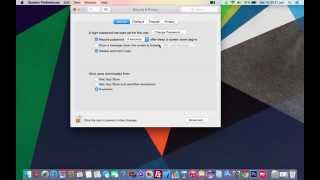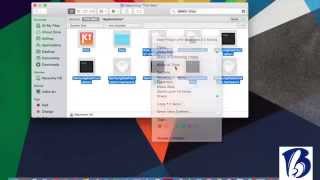FTP clients are the preferred method when using FTP to transfer files. An FTP Client is an application that specializes in optimizing your FTP connection. FTP clients need to be downloaded and installed before use. This guide covers a popular FTP Client FileZilla. iPage recommends FileZilla because it is fast, free, and easy to use.
How to Connect to FTP Using FileZilla
Download and install FileZilla onto your personal computer. Get your FTP settings (these steps use our generic settings). Open FileZilla. Fill out the following information: Host: ftp.ipage.com Username: Your iPage hosting account username Password: Your iPage hosting account password Port: 21 Click Quickconnect. FileZilla will attempt to connect. It will display Directory Listing Successful once you are connected.
How to Upload Files Using FileZilla
Connect to FTP. Use the Local Site area of FileZilla to locate the folder containing the files you want to upload. Use the Remote Site area of FileZilla to locate the folder you want to upload your files into. Note that the contents for each folder are displayed just below the Local Site and Remote Site areas. Click and drag your file from the Local Site side onto the Remote Site side (Note that you can also select multiple files at a time). Upload progress is displayed in the bottom area of FileZilla. Upload is complete once your uploaded files are listed on the Remote Site side.
How to Download Files Using FileZilla
Connect to FTP. Use the Remote Site area of FileZilla to locate the folder containing the files you want to download. Use the Local Site area of FileZilla to locate the folder you want to download your files into. Note that the contents for each folder are displayed just below the Remote Site and Local Site areas. Click and drag your file from the Remote Site side onto the Local Site side (Note that you can also select multiple files at a time). Download progress is displayed in the bottom area of FileZilla. Download is complete once your downloaded files are listed on the Local Site side.
Troubleshooting
What Other FTP Clients Could I Use? Here are a few options for you to consider: CuteFTP FlashFXP FTP Voyager LeapFTP SmartFTP WS FTP Prevent FTP Blacklisting As a security precaution against malicous attackers, iPage's FTP servers will blacklist the IP address of users that have an excessive number of consecutive failed login attempts. This blacklist prevents the user from gaining access into iPage's FTP servers, even if the user begins using the correct login credentials. To avoid the risk of being blacklisted, make sure that you keep your FTP client's login credentials up to date. Additionally, we recommend that you limit the number of reconnection attempts inside of your FTP client.
To limit the number of reconnection attempts inside of FileZilla: Go to Edit. Click on Settings. In the window that appears, we recommend that you enter the following settings: Maximum number of retries: 3 Delay between failed login attempts: 300